Dear all Galaxy Tab A 2016 users! Samsung might seem to stop updating a newer Android version for your Galaxy Tab, which is a pity. You want to update your tablet to a newer version, but after spending hours on Google, you cannot find a cook ROM for your device. So, this post today is written to help you install the Android 7.1.2 Nougat on your device. If you like to experience the Android 7.1.2 Nougat on your Galaxy Tab A 2016 (T285), then keep reading this post to update the version.
Android 7.1.2 For Galaxy Tab A 2016
Warning:
- This ROM currently works with LTE SM-T285 model, if you flash it on SM-T280 model, your device might hang the logo.
- Back up all your important data on your tablet
- Charge your tablet’s battery to at least 50% to avoid unexpected issues
Once done, let’s start installing the recovery on your device
Steps To Install TWRP recovery For Galaxy Tab A 2016 (T285 & T280)
- Download and install Samsung USB driver on your computer
- Download and extract Odin v3.12.3 version on your computer
- Now, download the required files, including ROM file, Gapps file, TWRP recovery file from this link: Google Drive(You can also flash Gapps file from openGapps) ARM>7.1>pico if Gapps does not work
(Updated: The latest build of Android 7.1.2 Nougat- 17/10/2018: http://123link.pro/KZ97G ). If you get the bootloop issue, boot into TWRP recovery and make three wipes. If it does not help, you should flash the old ROM build.
- Now, on your tablet, go to Settings > About Phone > Software Version and tap on Build Number 7 times to activate Developer Option. Once done, return to Settings, tap on it and enable OEM Unlock and USB Debugging.
- Next, power your device off and boot it into Download mode by pressing Power + Vol Down + Home When you see the blue warning screen, simply tap on Vol Up button.
- Extract the TWRP recovery .zip file. Remove .md5 at the end of the file. The format is .tar
- Launch Odin.exe, click on AP button and browse to the extracted TWRP recovery file.
- Move to Options tab and uncheck Auto-reboot section. Next, click on Start to flash the TWRP recovery
- Once done, unplug the cable and press Power + Volume keys combination to reboot your tablet.
- When you see the Galaxy Tab A 2016 logo, quickly press Vol Up + Home button to boot into the TWRP recovery mode. If you fail to do it, repeat the step after powering off your device.
- From this screen, tap on Wipe > Advanced Wipe and wipe: Dalvik, Cache, Data
- Once done, tap on Reboot and choose Power Off
Now, it’s time to update your Galaxy Tab A 2016 to Android 7.1.2 Nougat.
Best Custom ROM For Samsung Galaxy Tab A6 T285 LTE
Also read: Combination ROM For Galaxy Tab A 2016 SM-T280
Install Android 7.1.2 For Galaxy Tab A 2016
- Extract the downloaded file above. (With the latest ROM build updated on 17/10, just copy it into your device internal storage).
- Next, copy the Gapps file into the internal storage of your device
- Open Odin again, switch your tablet off and continue to boot it into the Download mode again
- Connect your device to the computer again
- In Odin, click on AP button and browse to the folder containing the ROM file and then click on Start to flash it.
- Wait for the process to complete. Once done, your Galaxy Tab will automatically reboot.
That’s all! You have now successfully updated your Galaxy Tab A 2016 to Android 7.1.2 Nougat. To install Google Play Services, just boot your device into TWRP and flash open_gapps-arm-7.1-pico.
Note:
The stock camera in this ROM will not work, so you can download Open Camera or Google Camera App for replacement.
If you feel this post helpful, let’s know in the comment below. Additionally, in case there is any problem, let’s know in the comment below.




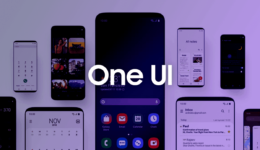

i have problems with account google, i don´t have playstore, nothing!
just flash the Gapps file to install Google services on your tablet.
I flashed Gapps, but nothing appeared. When I flash, it;s shown: E: footer is wrong, and E: Signature verification failed.
Please help. Thanks!
You can try other Gapps versions.
You genuinely are my new superhero. This worked like a charm.
I’ve been searching for this for months, and finaly found your post. Easy and quickly updated, thanks to your files and easy description.
thank you! keep visiting our website regularly
I have one Question, does this rom has GPS working?
In this latest build, GPS might have worked.
I need to update my device. I haven’t done this before. Do I need to be an expert. Mine is T285 nits sure if it’s LTE..
You also didn’t explain how to flash Gasps file
Not yet La_aice. You simply follow our instruction in this post to update your tablet.
this is cool, but it doesn’t work well for cameras, also i scan qr for web whatsapp can’t, please help me
You can try Open Camera from Mark Harman for replacement, it works well.
umm my tablet says its model is SM-T285 can i still upgrade it???
Yes of course
its working but my camera not working
You can try to use a third party camera app like Google Stock camera.
is working perfectly, thank you! the camera is running with Mark Harman’s camera for replacement, it works fine. T285m From Brazil
thank you! Keep visiting techzai.com for more updates
i have samsung Tab A T285 and i need to update Android 6 is that possible?
there is no official Android 6.0 firmware update for T285. You can only flash the custom ROM
It looks the file is correpted “http://123link.pro/KZ97G”
It’s just a shortened link, click on it to download the ROM file.
hi thanks for this….
im not sure what i did wrong after following the steps when i booted up the device is me a centered curved green line with a circle going from one end to another please advise what steps can i take to fix this.
you can try to flash the ROM again and make a full wipe to get rid of bugs
I have the same issues, already tried flashing several times.
You can flash the latest build and check the issue again!
Hello,I alsl have an SM-T285… I have just experienced the same issue. Green curve line with a circle moving right to left. Can anyone who has had this issue and fixed it help? Step by step instructions would be HIGHLY HIGHLY appreciated. Can’t seem to flash/power off my device anymore. Thank you.
Hi All,
@admin thanks for the suggested steps of re flashing it again,
it finally worked after trying a couple of times.
on my side i suspect that it was my usb data cable that was giving me issues but i am not 100% sure if that was the only cause.
hope this helps !!!
My microphone for calling is not working please fix plzzzzzzz
You should flash the latest build 17/10/2018 and check the problem again.
My also microphone issue plzz fix sir
flash the latest build 17/10/2018 and check the problem again.
this Rom support wireless display?
You mean Google cast!
i mean mirror display….
You can try to use a third party app to do that.
Sir can you please provide volte for this rom
Is there any chance that it will work on t280 or not? Thank you.
Currently, there is not any custom Android 7.1.2 ROM for T280.
My t285 already rooted. Do I need to install TWRP recovery again before flashing the ROM? Salamat…
No need, man! Just flash the the ROM
I got my new look sm t285 but my problem is the camera, its not working…
You can use Google stock camera app for the replacement.
But i doesnt work for videocalling…
You can use the Google stock camera app for replacement.
Good day… Sir it is posible to restore/flash(dont know the right term) to original status like brand new? If yes, how? Salamat
You can use Odin to flash the stock firmware again.
hi, camera have problem, when you have any fix to that?
already updated!
hi Admin,
I’m not expert at android but as far as ı can understand is normally latest version suppurted for SM T280Q is 5.1.1 lolipop, and it has a internal memory problem (my son uses it) and with your instractions above i can update it to andrioid 7.1.2 (nougat). And expect default app conflict with Camera only , correct;?
Exactly, ilker
Hello Admin,
Please guide me step by step i cant seem to update my device, when i flashed the rom and booted my device, its stucked at a blue curved line with a circle passing through it. I appreciate your help.
If you are stuck at the bootup screen, you can try to flash the old ROM build.
Well i tried it but nothing changed. im stucked at the bootup again.
You said that the device will reboot automatically once the odin finished its job. But mine doesn’t? it’s stuck on the download mode.
Hi, Are you missing steps inbetween “aunch Odin.exe, click on AP button and browse to the extracted TWRP recovery file. Remember to remove .md5 at the end of the file. The format is .tar”. I tried as per the steps and i don’t find steps to locate the downloaded files. please clarify or if possible please provide video link to see the step by step procedure. I’m trying to upgrade my Samsung Galaxy TAB A (2016) SM-T285. Thank you
Not yet, I explained very detailedly! I did for many Galaxy Tab A devices.
Thanks for the tips
I have been trying to get mine done but stuck on Odin page. It’s been spending over 20 minutes on recovery.img and I wonder if there is something I didn’t do right. In the log window, it shows some progress but stuck on Single download> recovery.img.
Does it take that long or there’s something not right
It’s .tar file and you can easily install it. Remember not to untick on Au-reboot in Odin
Thanks for the tips
I have successfully installed the twrp now about to install the Rom. But the challenge I have now is that the new update I think is corrupted because it brings error when trying to extract it and am sure it downloaded successfully. Another is that the available space on the internal storage is 338mb which can’t accommodate both the Rom and gapp. The question is can I copy both to the SD card? And also do I need to extract the gapp before copying? Thank you always
My phone stuck on the green curve line with moving circle, How can I reboot to download mode so I can re flash. What step do I need to take to fix the error. Thank you
You can try to perform a factory reset in TWRP recovery to check whether it’s still stuck on the booting screen. To boot into Download mode, press Vol Down + Home + Power buttons.
Okay. That tip works great. I have updated it. The gapps to worked. Thanks man
This rom ist working fine for me, thank you very much. Ist there a chance to geht regular security updates via the built in Lineare OS update function? I know it is some work to do this. Perhaps it would be possible. Thanks again.
@Admin
I have tried to download the ROM and TWRP Files from the links provide but there file there, i couldnt download any please assist me here.
which file you cannot download
hai, i have same issued with boot stuck a never ending green curved here, i want to flash again but i dont know how to perform download mode, because i cant turn off me device, also i cant enter twrp recovery. please help. thanks
Just press & hold the Power button for a few seconds so that it can turn off. Then press Power + Home + Volume Up buttons to enter recovery again.
Thank you! Everything up & done. Just wanna ask, why the sound is so slow even in max? How to louder it?
I did these steps but i’m stuck with a blue curving line with a circle passing through it. i can’t power off or go to download mode. is there a way to fix it?
Boot into recovery again, perform a factory reset. You should flash the old ROM build instead to avoid bootloop
Everything is ok BUT when i go to see the version on android, still have ANDROI 5.1.1 ? please help
Really! It’s the custom Android 7.1.2 ROM, Not 5.1.1