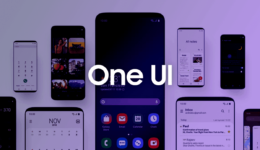After One UI 2.0 beta update based on Android 10, which is in beta program released for the flagship phones, the stable Android 10 update is now available for Exynos Galaxy S10e, S10, and the S10+ models. But the stable One UI 2.0 firmware is just for download in Germany. Other countries will receive updates soon.
The final One UI 2.0 update includes a new build number G975FXXU3BSKO for the Galaxy S10+, G973FXXU3BSKO for Galaxy S10, and G970FXXU3BSKO for Galaxy S10e. The update currently is for the Exynos (global) variants in select regions. Germany is the first country to get the software updates from Samsung. The Android 10 update will roll out in other countries in a few next weeks. The Snapdragon S10 variants will be the last ones to receive the official Android 10 update. So stay tuned!

In this guide, I will show you ways to update your Galaxy S10 to the official Android 10 firmware. You can update your phone even when it’s running the final beta 7 or the stable Android 9.0 Pie firmware. Here are three methods to do so
- The first way is to flash the full stock firmware using Odin Flash Tool. However, it will format your device, causing the data loss. This way recommends you to backup your phone entirely.
- The second method is OTA update through the update.zip file. The OTA update.zip are listed below for users on the final beta 7 beta.
- The last one is to wait for OTA update to become available on your location, then you simply head to Settings > System Updates > Download OTA updates and install it manually.
OTA Update: Update from Beta 7 to official Android 10
This OTA update will bring your Galaxy S10 from beta 7 (ZSKL) to the official (BSKO) build. The OTA comes just comes with a small package of 134 MB in size.
OTA Android 10 update links:
- Exynos Galaxy S10 Plus | Download G975FXXU3ZSKL to BSKO
- Exynos Galaxy S10 | Download G973FXXU3ZSKL to BSKO
- Exynos Galaxy S10e | Download G970FXXU3ZSKL to BSKO
Download Official One UI 2.0 from Samsung Servers
You can download the stock firmware of your Galaxy S10 directly from Samsung Servers with amazing tool. SamFirm tool allows you to get the latest stock firmware. So, you can also download the full firmware update for your Exynos S10e, S10, and S10+ model. Once you downloaded the full stock firmware, you can easily flash it using the Odin Flash tools.
All you need is to type in your model (you can find it in About Phone), and click on Search
- First, download the latest SamFirm tool v0.40 on your computer.
- Head to Settings > About Phone and note your model number.
- Find the CSC code of your Galaxy S10 phones. In this case, you should use DBT for Android 10.
- Type in the model number and region code.
- Check out the Auto box.
- Select the decrypt automatically box.
- Click on Updates option.
- When the details appears, click on the download button.
How to Update Galaxy S10 to Android 10 using Odin
- First, power off your Galaxy S10 phone completely.
- Boot your phone into Download mode or Odin mode. To do so, press firmly the Volume Down + Bixby + Power buttons. When you see Samsung logo appears with a warning sign, just press the Volume Up button to proceed. You are now in the Download Mode.
- Download and extract latest Odin flash tool v3.13.3 on your computer. You can also use the modified Odin tool if it does not help.
- When done, right click on Odin.exe file and run it as administrator.
- Plug your Galaxy S10 into the computer via USB cable. Odin will show up a message, called “Added!!”.
- Extract the firmware to get TAR image files and then add the firmware files to Odin.
- In the options tab, make sure to check on “Auto Reboot” and “F. Reset Time” a.
- take a look again and click on the Start button on the bottom right.
When the flash is successful, Odin will say PASS. It means that you have successfully updated your Galaxy S10/S10 Plus/S10E to the stable Android 10.