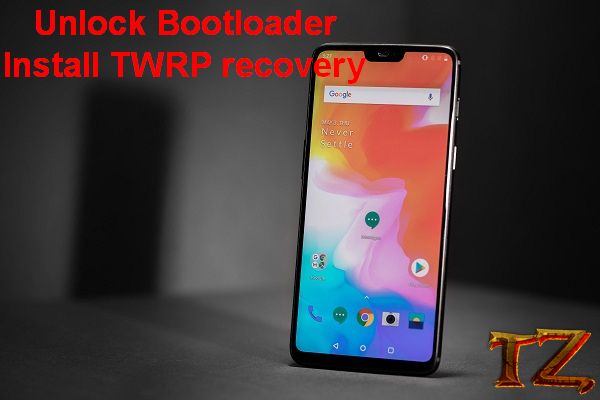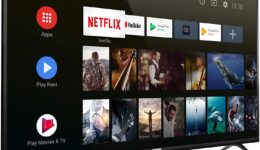Despite being released for a couple of weeks, Oneplus 6 can now be unlocked bootloader and installed TWRP recovery. Unlocking bootloader will help you install TWRP recovery or root your device more easily. From there, you can flash any custom ROM you want or customize your phone. If you are looking for a solution to unlock bootloader and install TWRp recovery for your new OnePlus 6, then this post is for you.
Requirements:
- As the process of unlocking bootloader will format all data on your phone, so remember to back it up first.
- Charge your phone battery at least 50% to avoid unexpected issues.
- Download & install OnePlus 6 Drivers from Here
- Download & install Fastboot and ADB drivers from Here. (Remember to run the .exe file as Administrator and then press ‘Y‘ every time the installer asks for)
- Go to Settings > About Phone and tap on Build Number 7 times to activate Developer Options. Once done, dig into it and enable USB Debugging option
- Also go to Settings > Developer Options. Then enable ‘Advanced Reboot’ option
Warning:
Unlocking bootloader will void your phone warranty, so make sure you dare to do it. In case something goes wrong, we don’t take responsibility for your action. However, if you have any trouble, let’s know and we’ll find out solutions to help you.
How To Unlock Bootloader Of OnePlus 6
- Power off your phone and then boot it into fastboot mode by holding Vol Up + Power buttons or choose “reboot to bootloader” if you previously activated the advanced reboot in developer options. The phone will display “fastboot” text, which means it has successfully entered fastboot mode.
- Connect your phone to the computer, then got to ADB folder in C:\ drive and open a command prompt window (by Shift + Right-click -> Open Command Window here). Enter the following command:
fastboot devices
- One your OnePlus 6 has been recognized by your computer after the command above, unlock the bootloader with the following command. (This step will format all your data)
fastboot oem unlock
- You are now greeted with an Unlock Bootloader warning screen. Press the Vol button to select Yes. Your phone will then reboot, you will see a Secure boot warning, that automatically reboot into stock recovery. From there, wipe out all data. Once done, your phone will reboot normally.
Now, follow the below steps to install TWRP recovery and root your OnePlus 6.
Also read: Download Android 8.0 Oreo HydrogenOS for OnePlus 3T
How to Install TWRP Recovery On OnePlus 6
This TWRP is tested on OxygenOS 5.1.6 version.
- First, download TWRP recovery for your OnePlus 6 from here: https://dl.twrp.me/enchilada/
- Once done, download Magisk v1.64 to root your phone
- Copy twrp-3.2.1-0-enchilada.img file into ADB folder on your computer
- Move twrp-installer-enchilada-3.2.1-0.zip and Magisk v1.64 files to the internal storage of your phone.
- Reboot your phone into fastboot mode (bootloader) again by following above steps
- Connect your phone to the computer again, open Command Prompt (cmd) in ADB folder and type fastboot devices command to make sure the computer recognizes your phone.
- Enter the following command to install TWRp recovery:
fastboot boot twrp-3.2.1-0-enchilada.img
- Your phone will boot into TWRP recovery and you will be asked to enter your pattern or password. If you make a mistake, TWRP will lock up and you will have to start from the scratch by entering: “Reboot phone into bootloader” command
- From TWRP recovery menu, tap on Install and flash the twrp-installer-enchilada-3.2.1-0.zip. Once done, continue to flash Magisk v1.64.zip
- Once done, swipe to clear cache and dalvik and then reboot your device.
That’s it! You have now successfully installed TWRP recovery and rooted your OnePlus 6. If you have any trouble, let’s know in the comment below.