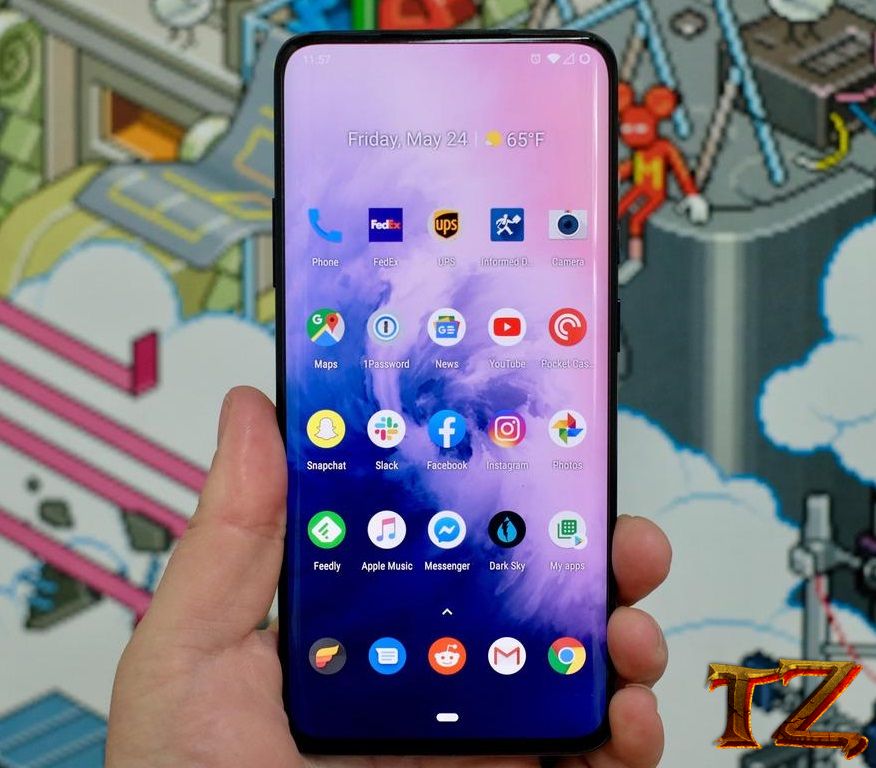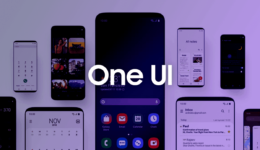You are using a T-Mobile OnePlus 7 Pro and you want to customize it with unlocking bootloader and rooting it. This guide will show you how to root and install TWRP recovery on T-Mobile OnePlus 7 Pro.
OnePlus 7 Pro is now one of the most powerful Android flagship on the market. Those who are living in the US will have two options that are global OnePlus 7 Pro and carrier OnePlus 7 Pro, locked T-Mobile. I know many people will choose T-Mobile OnePlus 7 Pro because of its cheaper price while there is nothing different over the global version. However, unlike the international variant, tweaking the T-Mobile OnePlus 7 Pro is more complicated. You can easily unlock the bootloader, gain root access or install TWRP recovery on OnePlus 7 Pro, but the carrier T-Mobile version requires more steps. Should you are looking for ways to root and install TWRP recovery on your T-Mobile OnePlsu 7 Pro, this guide will help you.
Steps to Root T-Mobile OnePlus 7 Pro
Note:
- You can only unlock your phone after you have paid it off entirely and used your T-Mobile OnePlus 7 Pro for at least 40 days. Once you meet the requirement, you can then unlock the bootloader by following OnePlus’ online form. After that, do these steps below to unlock the bootloader.
- Installing OTA updates will cause the root access to be lost and you will have to go through the entire process again. But, once you have rooted your phone, you flash Magisk to other slots after an OTA update. All you need is to install the update as usual WITHOUT REBOOTING. After that, open Magisk Manager app, tap on “Install to inactive slot”.

Step 1: Toggle OEM Unlocking On
First of all, you need to enable OEM Unlocking on your OnePlus first. To do so, head to Settings > About Phone and tap on Build Number 7 times until you see a message “you are now a developer”. Return to Settings > Developer Options and turn on OEM unlocking.
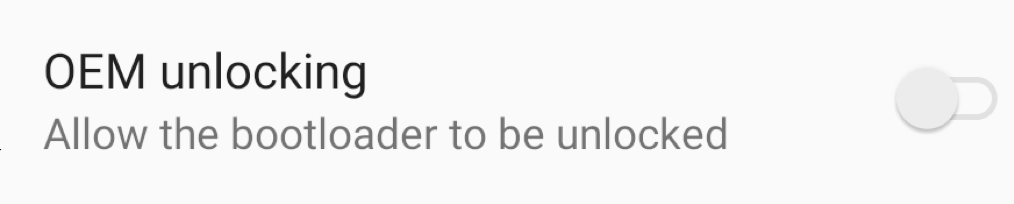
Step 2: Note Your IMEI Number
The next step is to note the IMEI number of your T-Mobile OnePlus 7 Pro to get the unlock code. To do this, simply dial *#06# from the dialer and it will display on the screen.
Step 3: Get Unlock Code
Power your OnePlus 7 Pro off and boot it into Fastboot Mode. You can enter the bootloader by toggling USB debugging on, install adb and fastboot and then enter the command “adb reboot bootloader” in cmd.
Alternatively, you can press and hold the Volume Down + Power buttons to boot up your OnePlus. After that, type in “fastboot oem get_unlock_code” command in cmd. Note it down since you need it for T-Mobile’s online form.
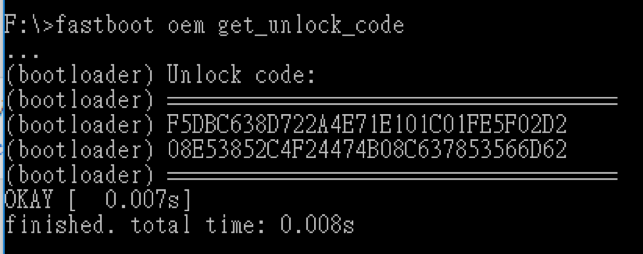
Step 4: Fulfill the online form to get your token

This is the place you need to enter IMEI and the unlock code. After submitting it, there will be a flashable unlock token sent to you within two weeks. You then install it with the following command.
fastboot flash cust-unlock
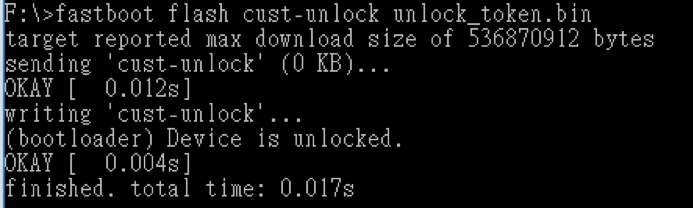
Step 5: Unlock your phone
Download and install adb, boot your T-Mobile OnePlus 7 Pro into bootloader and enter the following command in cmd. (you need to open cmd in ADB folder)
fastboot oem unlock
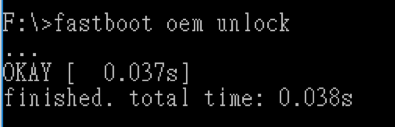
Step 6: Install TWRP recovery
Now, you need to install TWRP recovery before flashing Magisk root file. You have to prepare both the image file and the installer.zip. Download it from the link below
TWRP for T-Mobile OnePlus 7 Pro
After downloading them, copy the installer.zip file into the internal storage, boot your phone into fastboot mode and run the command.
fastboot boot twrp_file_name.img
After hitting Enter, your phone will immediately enter TWRP recovery, where you need to flash the TWRP installer zip file. Then, boot your T-Mobile OnePlus 7 Pro into OxygenOS.
Step 7: Flash Magisk root
Next, enter TWRP recovery again and flash Magisk. Download Magisk from the link below and copy it into your phone storage.
That’s how to root T-Mobile OnePlus 7 Pro. If you follow all the steps properly, you can do it with ease. Do you have any trouble? Let’s know in the comment below.