The Chinese smartphone maker, Oppo, usually comes with a lot of impressive Android smartphones, from entry-level class to high-end class or selfie camera phone. However, there is an issue that can make many Oppo users feel annoyed is the retail demo every time you set up the Welcome screen. Luckily, we now have a solution to help you get rid of this annoyance. Here’s how you can do it.
Steps To Remove Retail Demo On Oppo Devices
Method 1: Use APK File
- First of all, you need to download this file from here and save it onto your device
- Now, enable USB Debugging by going to Menu> Settings> Additional Settings> Developer Option. If you cannot find the Developer Option, go to Settings> About Phone and tap 7 times on Build Number until you see a message saying that you are now a developer. After that, back to Additional Settings and you’ll see that option
- Next, tap on it and enter the password for the confirmation.
- Once done, take a look at the OEM Unlock option and toggle it on.
- Now go to File Manager and select Download option to install the downloaded file
- Here, tap on the file and wait until the process is complete. If you see the Install Block pop-up, go to Security tab and enable the Unknown Sources option
- Now, open the file and choose Factory Reset. The process will then format all of your data, so we recommend you to create a full backup before doing that
- After tapping on it, select Activate and your Oppo smartphone will now reboot
- Once your device successful boots up, complete the steps of the Welcome screen and you will no longer see retail demo on your Oppo phone.
Also read: How To Bypass FRP Google Account For All Sony Xperia Smartphones
Method 2: Use Oppo Firmware
Another way to remove retail demo on Oppo phones is to flash the firmware again on your phone and the retail demo will no longer appear. Read on these following instruction to flash the firmware on your phone again.
Download Firmware
- Oppo R17 Neo CHP 1893
- Oppo A9 CHP1937
- Oppo K3 (CPH1955)
- Oppo A1K (CPH1923)
- Oppo A5s (CPH1912)
- Oppo Reno 10x Zoom
- Oppo Reno (CPH1917)
- Oppo F11 (CPH1911)
- Oppo F11 Pro 128GB
- Oppo R17Pro (CPH1877)
- Oppo A3s (CPH1853)
- Oppo A7 3GB (CPH1901)
- Oppo F9 6GB (CPH1823)
- Oppo F9 (CPH1825)
- Oppo F9 CHP1881
- Oppo A3s (CPH1803)
- Oppo Find X (CPH1871)
- Oppo F7 6GB (CPH1821)
- Oppo F7 4GB (CPH1819)
- Oppo F7 Youth (CPH1859)
- Oppo A83 2018(CPH1827)
- Oppo A71 2018(CPH1801)
- Oppo A83 (CPH1729)
- Oppo F5 (CPH1723)
- Oppo F5 Youth (CPH1725)
- Oppo F5 6GB (CPH1727)
- Oppo A71 (CPH1717)
- Oppo F3 Lite (CPH1701)
- Oppo F3 (CPH1609)
- Oppo F3 Plus ( CPH1613 )
- Oppo A39 ( CPH1605 )
- Oppo A37(A37f/A37fw)
- Oppo F1s (A1601)
- Oppo F1 Plus (X9009)
Step 1: Download and install Msm Download Tool & Oppo Flash Tool on your computer. Your Windows computer should be running on Windows 7 version.
Step 2: Once done, run the Download Tool on your computer
Step 3: Click on the Start All button, power your phone off.
Step 4: Press and hold the Vol Up + Down buttons and then plug it into the computer
Step 4: After the software detects the COM, it will then start the process. All you need is to wait for the process to be done.
(Note: I’m sure this method works for all of you, but you should still give it a shot.)
That’s all you have to do! From now, you will never have to see the retail demo on your Oppo smartphone. If you feel this post useful, share your thoughts with us in the comment below.




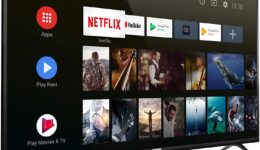


I follow every step on this article but still demo phone on my Oppo Rx17 Pro. Is there specific instructions with this model?
Your model is too new :((
Even I followed in Oppo Reno 2. But its not working
Your model is newer than the tool
this doesn’t not work on Oppo A5 2020 too.
We’ll update the firmware method soon!
Can you reshare for A5s? link is 403forbidden.
Already updated