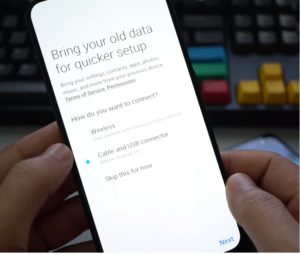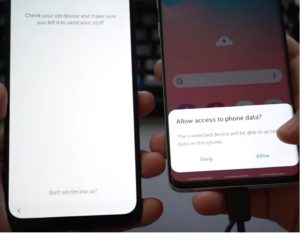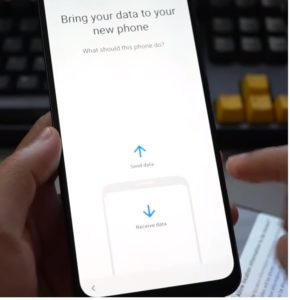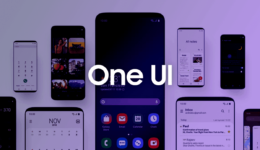Bypassing Google account on Android phones is never an easy task. It requires you to do a lot of steps to overcome this restriction. It’s iCloud on Apple devices, but it’s not tightened on an online server. With iCloud account, you need to pay a fee for removing the account on an iPhone/iPad device. However, you can remove Google account on your Android device for free. Those who are using Galaxy A9, A7, A50 or other galaxy models that are running Android Pie version or the latest patch update, here is the step-by-step guide to bypass Google account on Galaxy phones.
The process is not too difficult and if you follow steps carefully, you can easily FRP unlock your Galaxy device.
Before you proceed, here are some requirements you should meet first:
Requirements:
- A USB OTG for the connection
- Another Android phone for transferring data
- A USB cable to connect between two devices
- Make sure the battery percentage of your phone is at least 50$
When you are done, let’s start FRP bypass Google account on Galaxy A9/A7/A50 and other Galaxy A models running Android Pie.
Steps to FRP Unlock Galaxy A9/A7/A50/M20/A6
Note: You do not think about performing a factory reset to remove Google account since the account on your Galaxy phone is saved online on the server. Flashing the stock again does not help you as well unless you install the combination ROM first.
- First, on your Galaxy phone, connect to a Wi-Fi network.
- Return to the screen “bring your old data for quicker access”
- Stop at this pause. On another Android phone that you previously prepared, launch the Chrome browser and visit this URL: https://www.techzai.com/android-frp-bypass/. In this screen, download and install Apex Launcher 3.3.3.apk on the phone.
- Once done, continue to install Smart Switch on that phone. Once done, launch the Smart Switch app
- On your Galaxy A9/A7/A50 phone, tap on Cable & USB Connector. Wait for your Galaxy device to download the additional data of Smart Switch
- Connect your USB OTG into the phone and then connect the leftover phone through a USB cable.
- Allow the access to phone data from the popup on your Galaxy phone
- In “Choose what to bring” screen, tap on Apps > choose Apex Launcher and tap on Done at the top right corner.
- Select “Transfer” and wait until the process is done. Then, reboot your Galaxy phone.
- After it boots up, pause at “check out some info to get started” screen, select “End User License Agreement” and then Smart Switch.
- Connect two phones again and tap on Receive data on your Galaxy A9/A7/A50 and select Continue
- When you are ready, tap on Done, select Copied items and install Apex Launcher file on your Galaxy
- Open it and you are now on the Home screen of your phone. Open Chrome browser and visit: https://www.techzai.com/android-frp-bypass/
- Download Bypass_FRP 1.0 and Bypass_FRP_Android_8_techzai files
- Go to Download folder and install Bypass_FRP_Android_8 first. Remember to allow unknown from other sources. When done, continue to install Bypass_FRP 1.0.apk.
- Tap on three-dot icon and select Browse Sign-in. Enter any Google account you remember and that’s it.
Finally, just restart your Galaxy phone and you have successfully FRP unlocked Google account. It’s the latest method to bypass Google account Galaxy devices running Android Pie version, aside from flashing combination ROM method. If this method works for you, drop your comment in the section below.