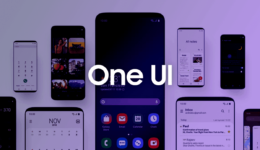The latest Samsung Galaxy Note 10 is now available on the market. And many users choose to upgrade to this great flagship. However, unlike the Galaxy S10 lineup released earlier this year, Samsung has removed the physical Bixby button due to its inefficiency. With getting rid of the Bixby button, booting into Download Mode on Galaxy Note 10 is also a little different.
Download Mode is required on every Galaxy device if you want to flash the firmware or install tweaks, mods. The Bixby button used to play a role as the Home button when pressing buttons to boot into Download Mode. If you do not know how to boot into Download Mode on your new Galaxy Note 10, read on this post to do that.
Steps to Enter Download Mode on Galaxy Note 10
Below is the instruction to boot Galaxy Note 10 into the Download Mode.
Step 1: Power off your Galaxy Note 10 first by pressing and holding the Power button for a couple of seconds. Tap on Restart option two times.
Step 2: When you see the Samsung logo, quickly press Volume Up + Volume Down buttons at once and plug the USB-C cable into the computer.
Step 3: After Download Mode shows up on the screen, release all the buttons
Step 4: Select OK by using the Volume Up button
That’s it! Your Galaxy Note 10 has successfully booted in Download Mode. Is it simple right? To exit Download Mode, press and hold Volume Up + Volume Down buttons at once for more than 7 seconds.
Do you have any question? Let’s know in the comment below.