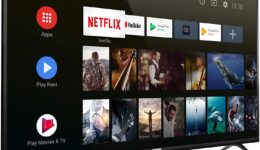Google announced the final version of Android 8.0 Oreo on August 21, 2017. We know that many of you are excited to get hands on this latest Android version. Here’s how you can download and install Android Oreo on your supported smartphone. The Android 8.0 is now rolling out OTA to Nexus and Pixel devices worldwide.
The Nexus 5X, Nexus 6P, Nexus Player, Pixel C, Pixel and Pixel XL are the first devices to receive the final Android 8.0 Oreo version through OTA. Devices from other OEMs will get the update later
How to install Android Oreo
You can download the latest available system images here, and then flash it on your device. To get more information for specific devices, visit here if you need more help.
To flash a system image:
- Download the appropriate system image for your phone, and then unzip it to a directory.
- Plug your device to the computer with the help of a USB cable.
- Boot your device into the fastboot mode by using one of the following methods:
- Using adb tool: enter:
adb reboot bootloader
- Using a key combination: power off the phone, then turn it on and immediately hold down the relevant key combination.
- If it’s required, you need to unlock your device’s bootloader:
- If you have a Nexus 5X or Nexus 6P and running on the hammerhead or angler builds, you should update the fastboot tool to the latest version (>=23.0.1), and then enter this command:
fastboot flashing unlock
- If it’s running on an older version, run this command:
fastboot oem unlock
After that, your device will show a confirmation screen for erasing all data on your device
5. Now navigate to the unzipped system image directory
- Double-click on the flash-all script to install the necessary bootloader, baseband firmware(s), as well as the operating system.
Also read: How To Root Android 8.0 Oreo
Once the script is done, your device will reboot. You should now lock your device’s bootloader for better security:
- First boot your device into the fastboot mode again.
- Enter the following command
fastboot flashing lock
For older devices, type in:
fastboot oem lock
Locking bootloader will wipe format the data. After the process is complete, if you want to unlock your device again, simply run fastboot oem unlock command.
Let us know your thoughts about Android O in the comment below.