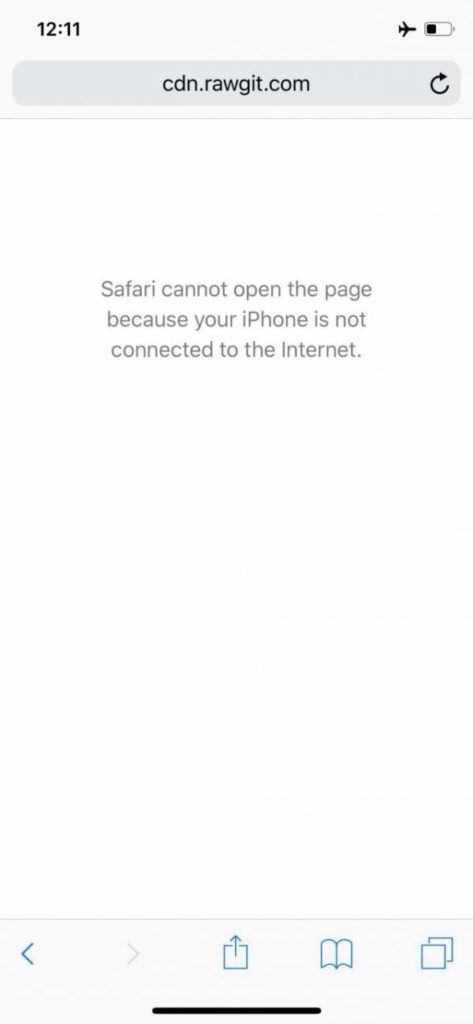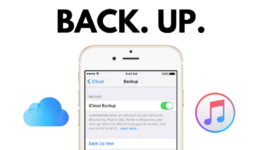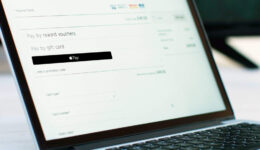Passing through numerous iOS versions, Apple has not yet added a quick reboot button like Android devices did on their iOS devices. So, rebooting an iPhone/iPad requires pretty a lot of time as you will need to hold the Power button for a few seconds, slide to power off, wait for a few seconds and press the Side buttons to switch it back on. You can only create a quick reboot button if you jailbreak your iOS device. However, not all iOS versions can be jailbroken. So, to help you resolve the inconvenience, this post today will show you a small trick to create a quick Reboot button for your iOS device.
Before getting started, you should note that this is just a small trick that makes use of a security hole when Safari gets crashed. Since it’s not a serious problem, so we hope won’t fix it in the next updates. Now, let’s start.
How To Create Quick Reboot Button On iPhone
- First, when you are reading this post with Safari browser, quickly disconnect your phone from the internet. The fast way to do so is launching Control Center and enabling Airplane Mode.
- Next, click on this link: Reboot iPhone and it will display like the image below since your device is not connected to the internet.

- Click on the Share button at the middle bottom of the screen and then tap on: Add to home screen.
- Rename the file into Reboot iPhone or any name you want.
Also see: How To Bypass iCloud Activation On iOS 11- September 2018
That’s done! From now, every time you want to reboot your phone, simply tap on that icon. If you feel this post useful, let’s know in the comment below and share it with the public.