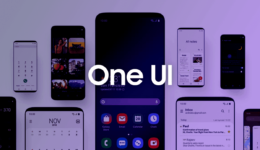Dear all Motorola smartphone users! Any of you here are getting in trouble with bypassing Google Account on your phone? Yes, if you are looking for solutions to remove FRP lock on your Motorola phone, then this post will show you how to bypass it. We are now going to share a new method to bypass Google Account on all Motorola phones running Android Nougat and Android Oreo. Now, let’s start bypassing Google account on your Motorola device.
Steps Bypass Google Account Motorola Phones
- Boot up your phone and connect it to a Wi-Fi network.
- Return to Welcome screen and tap on Vision Settings
- Choose Talkback and enable it
- From Talkback tutorial screen, draw L letter and choose Pause Talkback
- Do the same to select Talkback Settings
- Tap on the first line: Get start with voice access
- Play the video and tap on the clock icon to open Google Chrome.
- Tap on No, thanks and then enter this URL in the search box: http://bit.ly/removefrp
- Now, download and install Apex Launcher 3.3.apk on your phone. Once done, open the file on your phone
- You are now on the home screen. Go to Settings > Security > Device Administrators and disable Android Device Manager
- Now, tap on Settings > Apps > tap three-dot button > choose System apps
- From there, find and clear data & cache in Storage section of Google Account Manager and Google Play Services
- Now, force stop and disable both of apps
- Return to Home screen and open Chrome again. Next, download techzai.apk and install it.
- Next, go to Settings > Accounts and add any Google account that you know.
- The last step is deactivating Android Device Manager as well as enabling Google Account Manager and Google Play Services in Apps.
That’s all you need to do! You now simply reboot your phone and your Motorola has successfully removed FRP lock.
Enjoy!