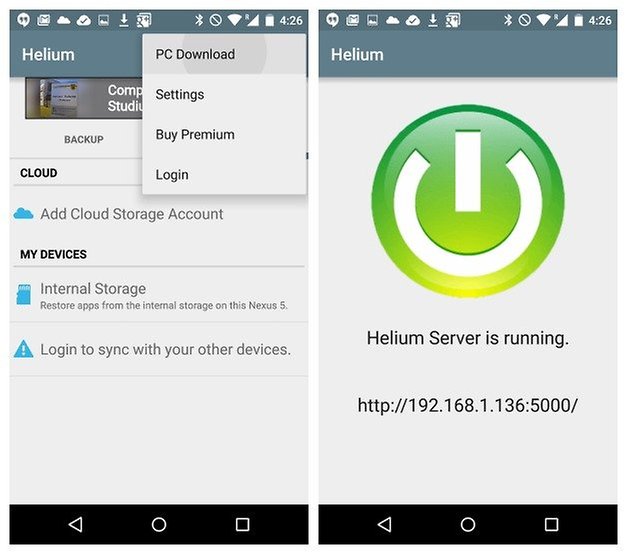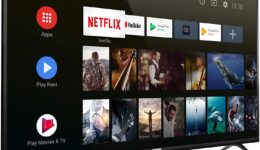When you switch to a new phone, the first thing you should is to re-configure all the apps. You could do this just by backing up your app data from your old phone, and restoring it on your new one. Whether or not you have your device rooted, there’re always methods to do this. So in this post, we’ll show you how.
Backup app data without root access
If you want to move the app data from your old smartphone to your new one, the Helium app can easily help you do that without needing to root your phone, if you install the Helium Desktop Installer. The application supports for Windows, Mac OS X and Linux. If you use a Windows computer, you should have all the relevant drivers installed on your device, which can be found from here.
- Install Helium Desktop, and the relevant drivers.
- Install the Helium app on your old Android phone
- Once installed, launch Helium Desktop, but don’t plug your phone into your PC yet.
- Enable USB Debugging section on your Android device. This can be activated in the Settings > Developer options.
- Open the Helium app on your old smartphone and plug it to your PC.
- Once it has been detected, unplug it from the computer.
- Now take a look at the app on your phone and choose the apps you want to back up the app data. If you want all, choose Select all and tap on Save.
- Next, choose the folder to save your backup. You can choose from the internal storage, microSD or the cloud.
- Next, wait for a few minutes until the backup completes.
- Once done, there will be a notification for the successful backup
How to backup app data with root access
If your Android device has been rooted, backing up the app data is particularly simple. You don’t have to connect it to a PC.
- When launching the Helium app on your phone for the first time, it will request Superuser grands. These are important for backups to be made without needing to connect to a PC.
- Next, follow the above steps to choose which apps to backup and where you want save the backup.
Also read: How to Install Google Apps on Non-Rooted Xiaomi MIUI Phones
How to restore app data with or without root access
The restoration process is the same with or without rooting your device.
- Launch Helium app on your new Android device and head to the Restore & Sync tab.
- Here, choose the app you want to restore the data from. (Restoring from a cloud backup is only for the Premium version.)
- Next, restore app data for specific apps, or all of them. Simply highlight the apps, and tap on Restore.
- Now, the app data starts being restored. Depending on the size of the file you backed up, this could take some time.
Helium is usually updated. So, if you want to back up all your app data, make sure to install the latest version of the app. Once you get it, the backup will be easy.
Do you have other backup tips for Android? Let’s know in the comments below.