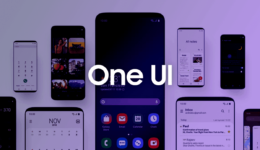After several beta updates, the official Android 9.0 firmware is finally available for Galaxy S9 and S9 Plus devices. Unlike the beta builds beforehand, the official firmware includes no bugs. If your Galaxy S9/S9 Plus is still running Android Oreo version, you will a large number of changes after updating your phone to the latest firmware. To experience the new features, read our instruction in this post to manually install the official Android 9.0 Pie firmware on your Galaxy S9, Galaxy S9+ using Odin.
After you install the firmware on your phone, you can experience new Samsung One UI along with all other new features, performance enhancement, and better battery life. This tutorial only applies to Samsung Galaxy S9 and Galaxy S9+ devices, so you must not install it on other devices. The specific models supported are listed below.
- Galaxy S9 G960F
- Galaxy S9+ G965F
To make sure you are using the correct variant of the Samsung Galaxy S9/S9 Plus, simply navigate to Settings > About phone > Model number to check it.
Steps to install official Android 9.0 firmware on Galaxy S9 / S9+
Below is a step-by-step guide to updating Samsung Galaxy S9 / S9+ to the official Android 9.0 firmware. Since it’s the official build signed by Samsung, you need the latest ODIN 3.13.1 to flash the firmware on your Galaxy S9 / S9 Plus.
Also read: How To Bring One UI On Unsupported Galaxy S9/S9 Plus
Step 1 – Download Android 9.0 firmware from the links below for your Galaxy S9 / S9+. Once done, extract the zip file.
- Galaxy S9 G960F: G960FXXU2CRLI
- Galaxy S9+ G965F: G965FXXU2CRLI
(You can also use Samfirm v0.3.6 to download firmware faster)
Step 2 – Download Odin 3.13.1 to install Android 9.0 Pie firmware on your Galaxy S9 / S9+.
Step 3 – Power your phone off and boot it into Download Mode. To do so, press & hold Volume Down + Bixby + Power buttons altogether for a few seconds. After that, press Volume Up button to enter into Download Mode.
Step 4 – Make sure to install Samsung USB drivers on your computer so that there is no error for the connection.
Step 5 – Now, launch Odin and plug your phone into the computer while it’s still in the Download Mode.
Step 6 – If the connection is successful, you will see the blue ID: COM with the COM port number.
Step 7 – Now, simply select the compatible files to flash on your phone. They can be found from the extracted firmware.
- Click on ‘BL’ and browse to ‘BL_xxx’ file if it’s available
- Click on ‘AP’ and browse to ‘AP_xxx’ file.
- Select ‘CP’ and browse to ‘CP_xxx’ file. Ignore this step if there is not the file.
- Choose ‘CSC’ and with ‘CSC_xxx’ file in its name. Ignore this step if there is not the file.
Step 8 – Now, click on Start button and wait for the update to complete.
Once the installation is done, unplug the cable and your Galaxy S9/S9 Plus will automatically restart. All you need now is to complete the process and your Galaxy S9/S9 Plus is now running on the official Android 9.0 firmware.