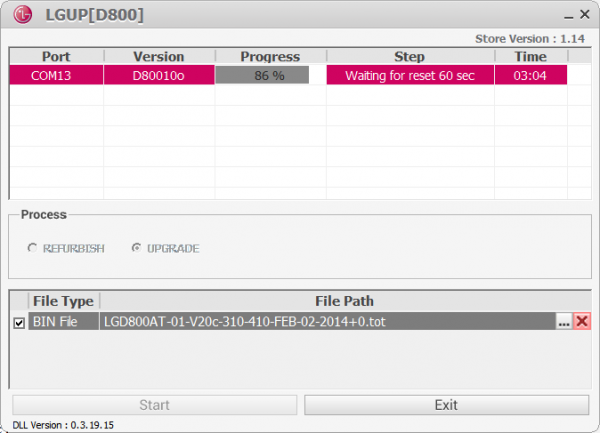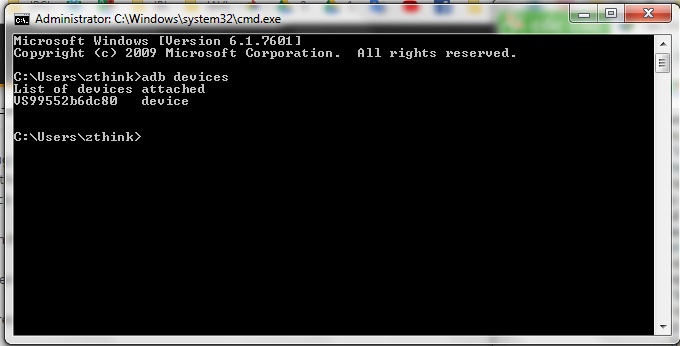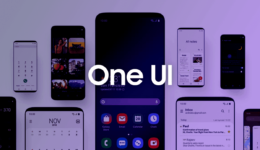While it’s been two years since LG first released its V20 to the public, the Verizon LG V20 is still difficult to unlock bootloader and root. Other V20 models have already been successfully rooted, unlocked bootloader, but the Verizon V20 is an exception. However, an XDA has recently managed to unlock bootloader and root Verizon LG V20. If you are using a Verizon and are looking for solutions to unlock bootloader and root your phone, then this post is for you. Let’s start unlocking bootloader and rooting your Verizon LG V20.
Download Required Files:
- LG Update Software to flash KDZ file
- Fastboot+V20_root+TWRP+Terminal Emulator+Su_v2.82+Kernel+LGMobileDriver(VS995 drivers)+adb-setup-1-4-3.exe ( I have put all files in a zip file): https://drive.google.com/file/d/1UPuwoDk22OWclLqdFOpFcbIh6MUr-egp/view?usp=sharing
- Stock ROM of Verizon LG V20
NOTE:
- In Put file in SD card file, extract it one time and copy all files into the internal storage of your phone without putting them into any folder.
- The Android version to root and unlock bootloader your LG V20 must be 12A Android 7.
Also see: How To Convert US-Carrier LG V30 Into Global Version
Steps To Unlock Bootloader And Root Verizon LG V20
- First, install LGMobileDriver (VS995 drivers)and adb-setup-1-4-3.exe on your Windows computer. During the process, if you are plugging your phone into the computer, it will automatically detect and install the necessary drivers
- Now, you need to flash KDZ firmware on your Verizon LG V20. To do so, power your phone off and boot it into Download Mode by pressing the Volume Up button while connecting your phone to the computer.
- Open LGUP and it will automatically recognize your Verizon LG V20.
- Click on File Path and browse to the folder including the KDZ 12A ROM file. Remember to tick on BIN file
- Check out UPGRADE (never tick on Downgrade), click on Start and wait for the process to complete.
- After flashing the KDZ file, your V20 will automatically reboot. Next, go to Settings > Factory Reset and reset your phone.
- Now, go to Settings > Developer Options and enable USB Debugging
- Next, install Terminal Emulator.apk file on your phone
- On your computer, go to Fastboot folder and run RUNMEFIRST.BAT file
- In Fastboot folder, press Shift + right click on any blank space and select Open Command here
- Enter the following command to check if ADB detects your V20
adb devices
- Continue to run Step1.BAT in Fastboot
- On your phone, in Terminal app, enter: id If Terminal returns a result: untrusted_app, it’s OK.
- Now, enter the following command:
applypatch /system/bin/atd /storage/emulated/0/dirtysanta
- Take the note of two spaces in the code, after applypatch and atd.
- If you are prompted to run STEP2.BAT, the process is successful.
- Now, run STEP2.BAT, and your LG V20 will boot into fastboot mode.
- Continue to run Step3.BAT and enter the following commands:
fastboot flash boot bootbackup.img fastboot flash recovery twrp-3.0.2-1-us996.img fastboot flash boot bootbackup.img fastboot reboot
- Your phone will boots up, quickly press and hold Power + Volume Down buttons altogether for 10 seconds until you see TWRP recovery screen.
- Next, tap on Wipe > Format Data and type Yes
- Tap on Install and continuously flash S and Kernel files
- Wipe davik cache, cache and reboot your LG V20
That’s all! Good luck to you.