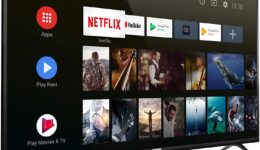After releasing the official Android 8.0 Oreo update for its flagship smartphones, Samsung has already rolled out the update for the mid-range devices. And finally, the 2017 Galaxy A3 (320F), A5 (320F), A7 (720F) received the Android 8.0 update from Samsung. If you are using one of the listed Galaxy phones above, which is running Android Nougat version, you can now update your device to the latest Android 8.0 Oreo version.
Note:
The update is currently for the 2017 Galaxy A series F models, if you are using other variants, you should wait until the Android 8.0 update released.
Before proceeding, here are some requirements you should not first:
- Back up all your important data in case something goes wrong
- A computer is required to flash the firmware update
- Download & install Samsung USB driver on your computer
- Charge your phone battery to at least 30% to avoid unexpected issues
Let’s start flashing the Android 8.0 firmware on Samsung Galaxy A3, A5, A7 (2017)
Also read: Stock Android 8.0 ROM File For Galaxy S8/ S8 Plus
How To Update Galaxy A3, A5, A7 2017 To Android 8.0
- First, download the Android 8.0 firmware for your device and then extract it
- Download the latest Odin v3.13.1 and then extract the zip file
- Switch your device off and boot it into the Download mode by pressing & holding Power + Home + Volume Down buttons at the same time. Once you see the blue warning screen, continue to press the Volume Up button
- Now, plug your Galaxy phone into the computer and launch the exe
- Wait a few seconds to install the driver. If you see the ID: Com port is blue, the connection is successful. If not, install the Samsung USB driver again and check it.
- Click on each part of the extracted firmware in the compatible box
BL to BL_xxx
AP to AP_xxx
CP to CP_xxx
CSC to CSC_xxx
- Simply click on Start and wait for the process.
Once the Odin notifies Pass!, the flashing process is completed. Detach the USB cable and boot up your phone. Your Galaxy phone has successfully been updated to Android 8.0 Oreo.