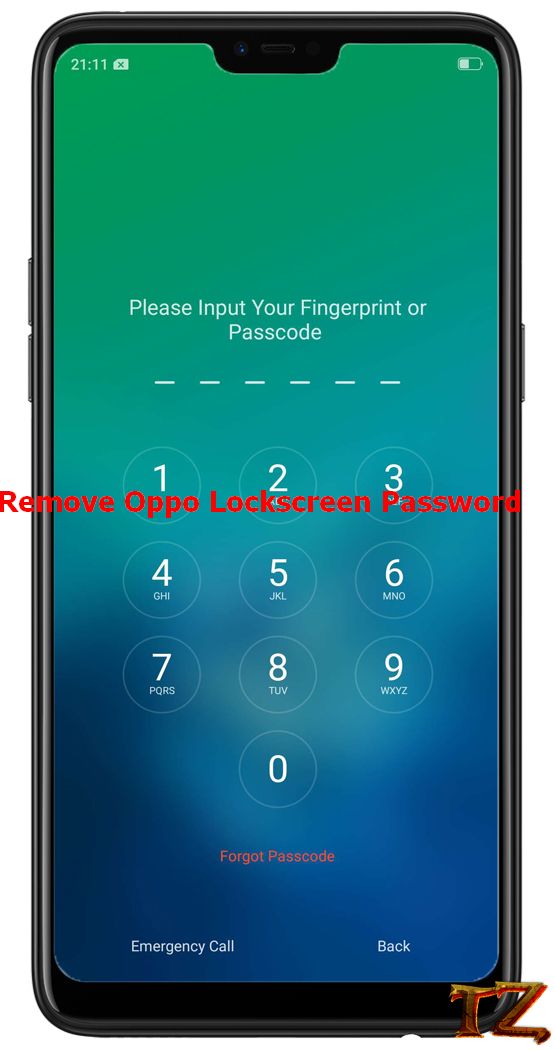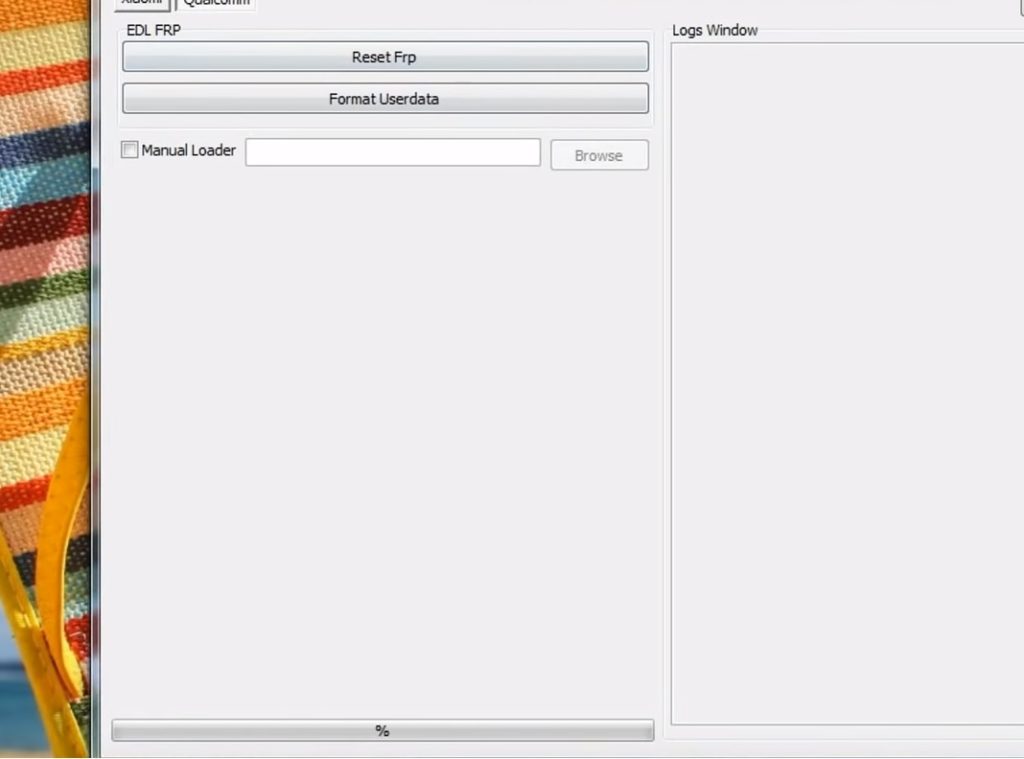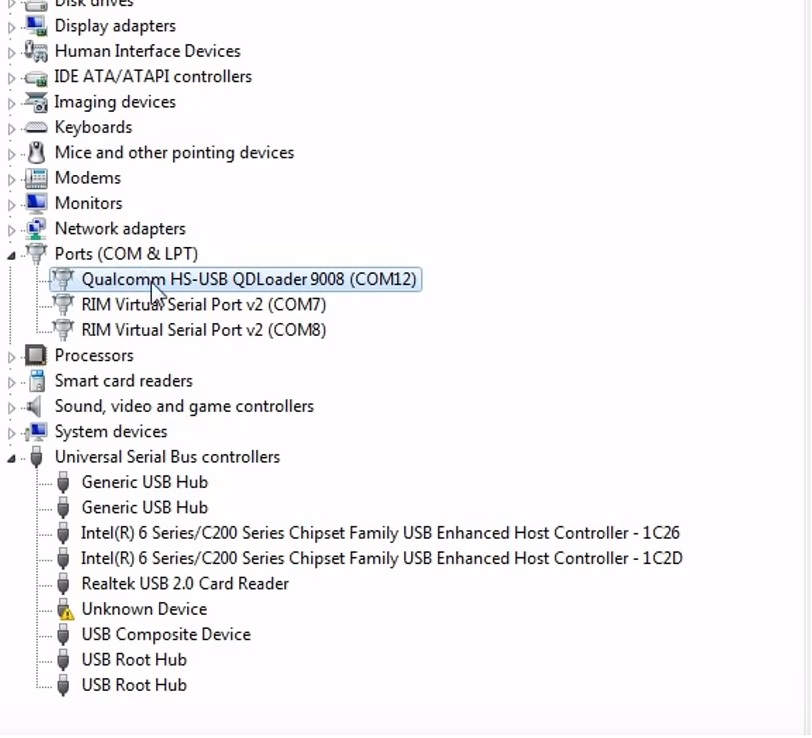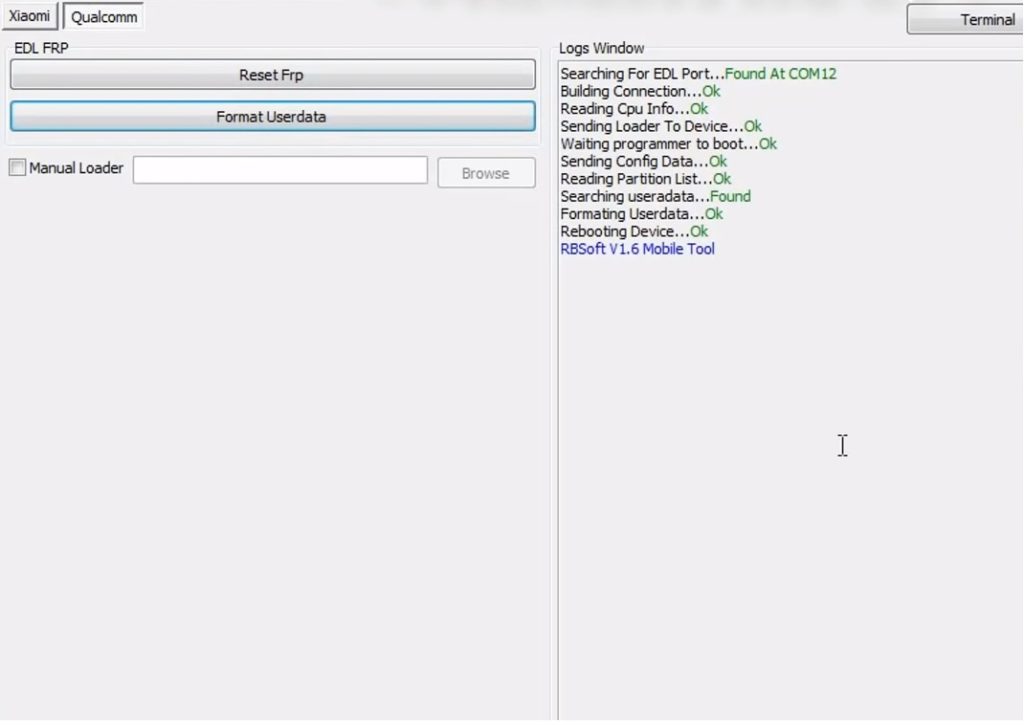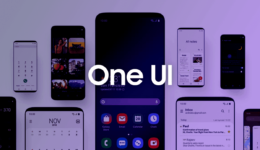I have previously written some tutorials about steps to removing the lockscreen password for a few Oppo smartphone models. However, if any of you here have already updated your phone to the newer Android or patch security versions, this method becomes invalid. There will be a message on the screen saying that the Android version on your phone is too old.
So, in this post, I will share you a new way, that is much simpler, and this method can be applied to all Oppo smartphones running Qualcomm chipsets like Oppo F1, Oppo Neo 9, Oppo F1W, or even the new Oppo Reno.
Download Files:
- Driver: QDLoader_HS-USB_Driver.rar
- Tool: RBSoft_V1.6_Mobile_Tool
Steps To Remove Lockscreen Password On Oppo Smartphones
- Download the tool, then extract it and run it with Administrator on your Windows computer
- Now, install RBSoft_V1.6_Mobile_Tool. When you are asked to enter the password, open the text file and copy pass setup into the box
- Click on Next and follow the onscreen instructions to complete installing the tool.
- In RBSoft login screen, copy the username and password into it.
- Now you will have two options that are FRP reset and Format user data. Here you should only pay attention to Format User data
- Next, power your Oppo device off, press and hold both Volume buttons while connecting it to your computer.
- On your computer, click on Computer icon > Manage > Device Manager > Ports. If you see the Qualcomm HS_USB- QDLoader-9008, then your computer recognizes your phone. If not, you should manually update the driver by browsing to the extracted QDLoader_HS-USB_Driver ( Remeber to choose the last file: qcusbser)
- Now, click on Format userdata in the tool and wait for the process to complete.
- Once done, your Oppo phone will automatically reboot and all you need is to finish the setup wizard on your device.
Good luck to all of you!