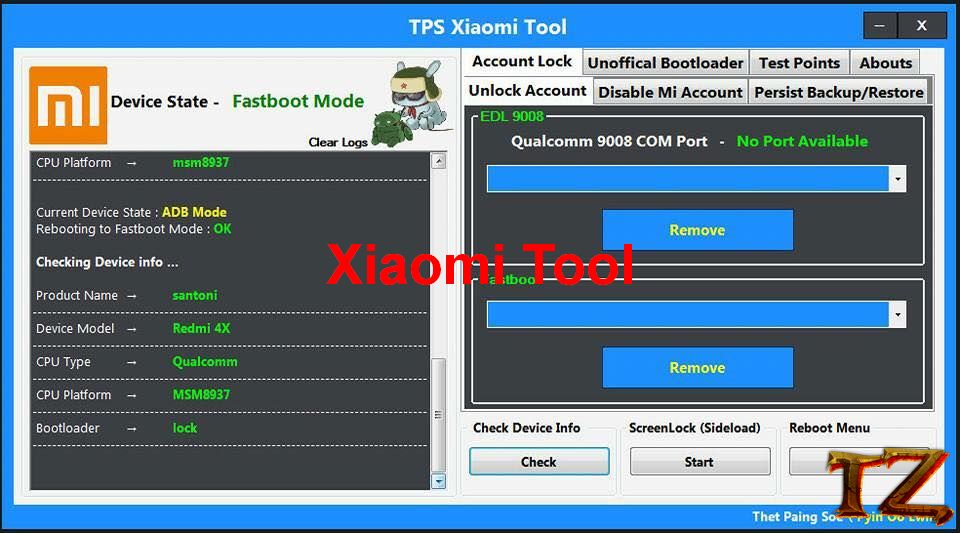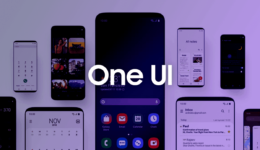Dear all Xiaomi users! As you know, to make their devices more secure, Xiaomi has already locked bootloader each new smartphone. So, when you want to flash a custom ROM and move to other ROM builds, you will have to ask Xiaomi to unlock bootloader your device first. The process will take you 3 days if you want to unlock bootloader of your device. When it’s unlocked, there are still errors such as hanging logo, losing connection, etc, which can make many users feel annoyed.
From these difficulties, an XDA member wrote a tool to help Xiaomi users, called Xiaomi Tool.
For those who don’t know, Xiaomi Tool is designed to help you change the custom ROM running on your phone into another new ROM without the need if unlocking bootloader.
To make the app work, you need to prepare:
- Any ROM you want to change to
- Windows 10/8/7 computer with full NET framework installed
- A stable internet connection
- A USB Type- A or Type- C cable
- Xiaomi Tool
How To Use Xiaomi Mi Tool To Change ROM
- Extract the Xiaomi tool and run file exe on your computer
- On your phone, back up all your data using Backup & Restore section.
Next, enable USB Debugging option. To do so, go to Settings > About phone and tap on 7 times on MIUI version until you see a message: you are now a developer.
Return to Settings > Additional Settings > Developer Options and turn on USB Debugging.
Also read: How To Remove Mi Account On MIUI 9
- Now, it’s time to use Xiaomi Tool to flash the ROM.
- Run Xiaomi Tool and let it scan and find related drivers.
- Connect your phone to the computer and the software will automatically find the compatible driver
- On your phone, there is a popup saying: Always allow from this Computer, simply tap on OK
- Once searching drivers is completed, the software will detach your phone
- Click on your model and click Select. The tool will then do its tasks. The process is about 10 minutes, so be patient.
- Your phone will now boot into recovery. Now, use Volume button to move to the third line, named: Mi Assisstant and confirm your choice by the Power button.
- When the process is finished, click on OK, done!
- Now, the tool will find the latest ROMs rolled out for your device. You will see a list of ROM on the screen. Your phone now restarts normally.
- Choose a ROM and select Confirm to move to another ROM. The tool will now start downloading fastboot of the Rom you selected.
- Once the process is done, it will start flashing stock recovery.
- Flashing Rom will take you 5-10 minutes, depending on your phone model.
Once done, your phone is now running on a new ROM. If you have any question, let’s know in the comment below.