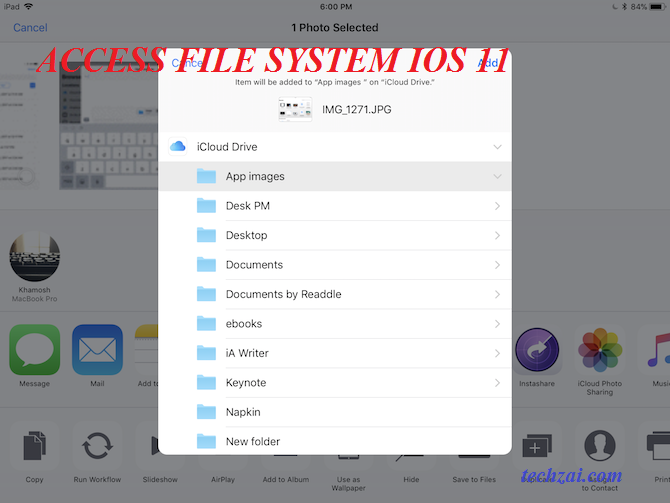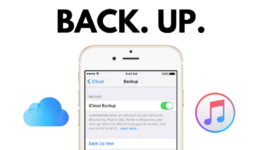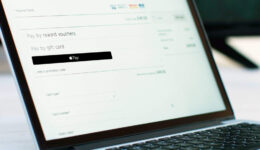If you have updated your iPhone/iPad to iOS 11 version, it absolutely means that your iOS device is no longer jailbroken. Also, the multiple tweaks that you installed to utilize your phone will disappear forever. One of the most popular and favorite tweaks on jailbroken devices is iFile. Using it, you will be able to add, edit, or remove any files on your device easily.
This post is written with the aim of requiring you to make changes via your iFile app. Although Apple has introduced the new native Files app in iOS 11 version, it is still not good enough for the iFile tweak.
This post today will talk about a partial version of iFile tweak. How would you feel if you can manage your system files, though your iPhone or iPad isn’t jailbroken?
Here is how to install the iFile app on your iOS 11 device.
“Also see: How To Jailbreak iOS 10.2.1 Version“
Steps to Download & Install iFile IPA on iOS 11
- First, download the latest version of iFile from here
- Once done, continue to download Cydia Impactor for sideloading, so get it from this link
- Now, extract Cydia Impactor and then drag and drop the iFile ipa into the Impactor window
- You will now be asked to enter your Apple ID and password for sideloading the app.
- Wait for the process to complete.
Once done, you should not open the iFile app right away. There is one more step you need to do. That is heading to the Settings > General > Profiles & Device Management. Here, look for iFile with your Apple ID’s email and tap on Trust.
Finally, go back to your home screen and simply launch the app.
Although the interface is the same with the original iFile tweak, it will miss a few features. Since you sideload an IPA file and your iPhone is not jailbroken, the app cannot give you a full control of the file system. However, some folders might not show up at all.